Introduction to Salesforce API in C#
We can use salesforce API to connect or send data to salesforce from C#. The API accepts certain parameters and returns the result. We need not create an extra code in it.
In this example, we are going to upload a file data from C# in the salesforce Document object. For this, we are going to use the salesforce document API.
/services/data/v39.0/sobjects/Document
We need to know the salesforce access token and instance URL to connect it to and use the API.
The code in c#:
Uri address = new Uri(sftoken.instance_url + “/services/data/v39.0/sobjects/Document”); string result = “”; ServicePointManager.SecurityProtocol = SecurityProtocolType.Tls12; using (var client = new HttpClient()) { client.Timeout = new TimeSpan(1, 0, 0); client.BaseAddress = address; client.DefaultRequestHeaders.Accept.Clear(); client.DefaultRequestHeaders.Authorization = new AuthenticationHeaderValue(“Bearer”, sftoken.access_token); var data = “{\”Name\”: \”DocName.jpg\”,\”FolderId\”: \”YOUR FOLDER ID\”,\”Body\”:\”Encoded file data\”}”; StringContent content = new StringContent(data, Encoding.UTF8, “application/json”); Task taskResponse = client.PostAsync(“”, content); taskResponse.Wait(); HttpResponseMessage response = taskResponse.Result; if (response.IsSuccessStatusCode) { Task taskread = response.Content.ReadAsStringAsync(); taskread.Wait(); result = taskread.Result; }
The result which we will receive will be of the following format:
{ “id”: “string”, “errors”: [ “string” ], “success”: “boolean” }
Here id will be the id of the document created.


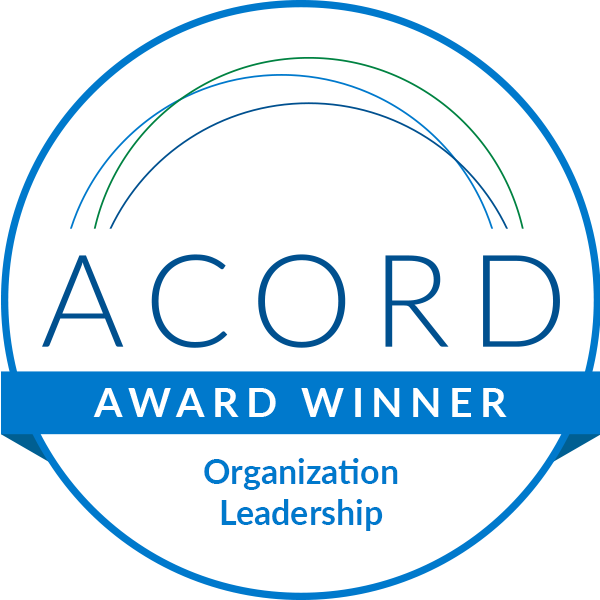



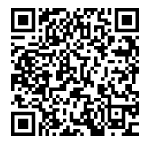
Leave A Comment