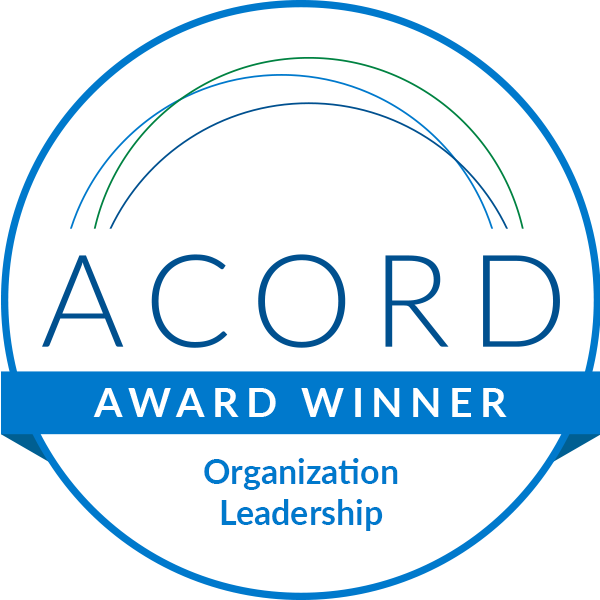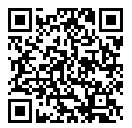Overview
Here you will find examples of using WinsurTech AL3 Parser on Windows (although for Ubuntu also this page is equally applicable, only \ changes to / in the paths). Most of the commands are given below in a sequence as you will use them in general.
This page assumes that AL3 Parser is extracted into a folder AL3Parser-1.6 located on the path F:\Soft Pack\. Hence AL_HOME is F:\Soft Pack\AL3Parser-1.6.
Once extracted, open a command window (CMD) and cd to F:\Soft Pack\AL3Parser-1.6. We will run all the commands from here.
Connecting the license key
In the beginning, if you try to use AL3Parser, you will see an error because you need to first connect the license key.
F:\Soft Pack\AL3Parser-1.6>AL3Parser.exe
Error - You need to run AL3ParserLicense command first to activate the license. Correct syntax to run the AL3ParserLicense command is:
AL3ParserLicense license_ke
So we will connect the license key first with this command (use the license key that you have received):
F:\Soft Pack\AL3Parser-1.6>AL3ParserLicense AL3E34EE4F10A55D96_1
Your license is activated, you can use AL3 Parser now. License Expiry Date is - Apr 06, 2020
Now if you invoke AL3Parser, you will not see the license error. Instead, you will see the syntax to use:
F:\Soft Pack\AL3Parser-1.6>AL3Parser.exe
-- This is AL3Parser Version 1.6 --
Syntax to use:
AL3Parser {path-to-al3} [-OF=json/csv/sjson/dcsv] [-OL=d:\test] [-PX=opfile]
Here, -OF means output format, -OL means output location and -PX means postfix to be appended to the output file name. One thing which confuses a lot users is the square brackets or even the curly braces in the command syntax. Note that these are not to be used in the actual commands. Curly braces just mean you have to replace {path-to-al3} with the actual location of the AL3 or DAT file or of the folder that contains AL3 file(s). Square brackets means these flags are optional. You can use the parser without these flags as well, and it will generate the output in json format in al3-output folder.
If you will use the curly braces or square brackets in the command, you will see an error:
F:\Soft Pack\AL3Parser-1.6>AL3Parser {path-to-al3}
Error - File not Found. Please enter the correct file path.
F:\Soft Pack\AL3Parser-1.6>AL3Parser al3-test-files\1583915522_CyberExamples.al3 [-OF=json]
-- This is AL3Parser Version 1.6 --
Syntax to use:
AL3Parser {path-to-al3} [-OF=json/csv/sjson/dcsv] [-OL=d:\test] [-PX=opfile]
Case 1 – Running the command with default options
Note – This and the following cases assume that I have a folder al3-test-files in AL3_HOME folder and I have some AL3 or DAT files in there.
If you do not provide -OF and -OL flags, it will assume the output format to be JSON and output folder location to be al3-output. It will auto-create the al3-output folder in the current folder. See the command and output message below:
F:\Soft Pack\AL3Parser-1.6>AL3Parser al3-test-files\1583915522_CyberExamples.al3
Parsing completed.
Output file created at location – F:\Soft Pack\AL3Parser-1.6\al3-output\1583915522_CyberExamples.json
Now if you will see the output in folder al3-output, you will see the file there.
Case 2 – Running the command when folder or file name contains a space
If you run dir command to list the JSON file created inside the al3-output folder you will see an error:
F:\Soft Pack\AL3Parser-1.6>dir F:\Soft Pack\AL3Parser-1.6\al3-output\1583915522_CyberExamples.json
The system cannot find the path specified.
The reason is the folder name “Soft Pack” contains a space in its name, hence the whole path needs to be enclosed in the double-quotes. This same concept will apply to AL3Parser commands when you will specify a folder or file with one or more spaces in its name.
F:\Soft Pack\AL3Parser-1.6>dir “F:\Soft Pack\AL3Parser-1.6\al3-output\1583915522_CyberExamples.json
Volume in drive F is New Volume
Volume Serial Number is 108F-747E
Directory of F:\Soft Pack\AL3Parser-1.6\al3-output
30-03-2020 14:46 3,999,272 1583915522_CyberExamples.json
1 File(s) 3,999,272 bytes
0 Dir(s) 193,162,502,144 bytes free
Suppose I copy the al3-test-files folder and create another folder al3-test-files – Copy. Not the folder name contains a space. So I need to include the path in double quotes as in the command below:
F:\Soft Pack\AL3Parser-1.6>AL3Parser.exe al3-test-files – Copy\1585230818_Amtrust_AUTOB_APPLIED_Decompressed.AL3
-- This is AL3Parser Version 1.6 --
Syntax to use:
AL3Parser {path-to-al3} [-OF=json/csv/sjson/dcsv] [-OL=d:\test] [-PX=opfile]
F:\Soft Pack\AL3Parser-1.6>AL3Parser.exe “al3-test-files – Copy\1585230818_Amtrust_AUTOB_APPLIED_Decompressed.AL3”
Parsing completed. Output file created at location - F:\Soft Pack\AL3Parser-1.6\al3-output\1585230818_Amtrust_AUTOB_APPLIED_Decompressed.json
Case 3 – Running the command with -OF and -OL flags
You can specify the format other than JSON by using -OF flag. Similarly, you can specify a different output location folder with -OL flag. See the examples below. Here output format specified is CSV and output location specified is the current directory (i.e. . ):
F:\Soft Pack\AL3Parser-1.6>AL3Parser.exe “al3-test-files – Copy\1585230818_Amtrust_AUTOB_APPLIED_Decompressed.AL3” -OF=csv -OL=.
Parsing completed. Output file created at location - .\1585230818_Amtrust_AUTOB_APPLIED_Decompressed.csv
F:\Soft Pack\AL3Parser-1.6>dir
Volume in drive F is New Volume
Volume Serial Number is 108F-747E
Directory of F:\Soft Pack\AL3Parser-1.6
30-03-2020 14:51<DIR>
30-03-2020 14:51<DIR>.
30-03-2020 14:51 193,586 1585230818_Amtrust_AUTOB_APPLIED_Decompressed.csv
30-03-2020 14:46<DIR>al3-output
30-03-2020 14:43<DIR>al3-test-files
30-03-2020 14:49<DIR>al3-test-files - Copy
18-03-2020 18:27 9,059,177 AL3Parser.exe
18-03-2020 18:27 8,190,597 AL3ParserLicense.exe
18-03-2020 14:33 3,708 Readme-1.6.txt
18-03-2020 18:29<DIR>sqlite
4 File(s) 17,447,068 bytes
6 Dir(s) 193,149,988,864 bytes free
So you can see 1585230818_Amtrust_AUTOB_APPLIED_Decompressed.csv is created in the current folder.
In the following example, -OL is .\myfolder. In this case, myfolder will be created if it does not already exist.
F:\Soft Pack\AL3Parser-1.6>AL3Parser.exe “al3-test-files – Copy\1585230818_Amtrust_AUTOB_APPLIED_Decompressed.AL3” -OF=csv -OL=.\myfolder
Parsing completed. Output file created at location - .\myfolder\1585230818_Amtrust_AUTOB_APPLIED_Decompressed.csv
-OL flag can also be used to specify the exact output filename instead of the folder name. As you can see, by default output file name is the same as the input file name, only the extension differs. But with -OL you can choose the output file name. For example, in the command below the output filename is specified to be myoutput.csv.
F:\Old Desktop\AL3Parser-1.6>AL3Parser.exe “al3-test-files – Copy\1583915522_CyberExamples.al3” -OF=csv -OL=.\myoutput.csv
Parsing completed. Output file created at location - F:\Old Desktop\AL3Parser-1.6\myoutput.csv
F:\Old Desktop\AL3Parser-1.6>dir
Volume in drive F is New Volume
Volume Serial Number is 108F-747E
Directory of F:\Old Desktop\AL3Parser-1.6
30-03-2020 17:21<DIR>
30-03-2020 17:21<DIR>.
30-03-2020 14:51 193,586 1585230818_Amtrust_AUTOB_APPLIED_Decompressed.csv
30-03-2020 14:55 193,586 1585230818_Amtrust_AUTOB_APPLIED_Decompressed_Winsur.csv
30-03-2020 14:50<DIR>al3-output
30-03-2020 14:43<DIR>al3-test-files
30-03-2020 14:49<DIR>al3-test-files - Copy
18-03-2020 18:27 9,059,177 AL3Parser.exe
18-03-2020 18:27 8,190,597 AL3ParserLicense.exe
30-03-2020 15:01<DIR>myfolder
30-03-2020 15:51<DIR>myfolder2
30-03-2020 17:21<DIR>myoutput.csv
30-03-2020 17:21 116,059 myoutputcopy1.csv
18-03-2020 14:33 3,708 Readme-1.6.txt
18-03-2020 18:29<DIR>sqlite
6 File(s) 17,756,713 bytes
9 Dir(s) 193,148,518,400 bytes free
Case 4 – Running the command with -PX flag
The PX flag can be a little confusing. It basically allows you some control over the output filename. Basically, if you prefer the default output file name to be the same as the input file name, but you want to add a substring to the output file name, you can use this flag. PX means postfix. You can append a substring to the name. For example, with the command below, ‘Winsur’ will be appended to the output file name.
F:\Soft Pack\AL3Parser-1.6>AL3Parser.exe “al3-test-files – Copy\1585230818_Amtrust_AUTOB_APPLIED_Decompressed.AL3” -OF=csv -OL=. -PX=Winsur
Parsing completed. Output file created at location - .\1585230818_Amtrust_AUTOB_APPLIED_Decompressed_Winsur.csv
Note that the PX flag can be useful with bulk processing when you are converting a lot of files to corresponding output files. In this case, the name of the output file will match the input file but you can add a substring to each output filename.
Case 5 – Bulk Processing
One great thing about WinsurTech AL3 Parser is it can convert AL3 or DAT files in bulk. Suppose you do not enter a filename as the input file. Instead, you provide a folder name as input. It will then convert every single AL3 or DAT file contained in the folder. In the next example, al3-test-files folder is specified as the input folder.
F:\Old Desktop\AL3Parser-1.6>AL3Parser.exe al3-test-files -OF=csv -OL=.\myfolder -PX=Winsur
Parsing completed. Output files created at location - .\myfolder
F:\Old Desktop\AL3Parser-1.6>dir myfolder
Volume in drive F is New Volume
Volume Serial Number is 108F-747E
Directory of F:\Old Desktop\AL3Parser-1.6\myfolder
30-03-2020 17:42<DIR>
30-03-2020 17:42<DIR>.
30-03-2020 17:42 116,059 1583915522_CyberExamples_Winsur.csv
30-03-2020 17:42 120,429 1585051206_Amtrust_BOP_AMS360_Decompressed(1)_Winsur.csv
30-03-2020 15:01 193,586 1585230818_Amtrust_AUTOB_APPLIED_Decompressed_Winsur.csv
30-03-2020 17:42 193,586 1585230818_Amtrust_AUTOB_APPLIED_Decompressed_Winsurcopy1.csv
4 File(s) 623,660 bytes
2 Dir(s) 193,148,076,032 bytes freeNote that it created an output file for each file and also appended Winsur postfix. One more thing to note here is, since the output folder already contained a file with the name 1585230818_Amtrust_AUTOB_APPLIED_Decompressed_Winsur.csv, so it appended copy1 with the new file name.
Disconnect and Reconnect the license
You can disconnect the license key with the following command, and then reconnect it from the same location or some other location or machine:
F:\Soft Pack\AL3Parser-1.6>AL3ParserLicense.exe AL3E34
Your license has been successfully dis
After disconnect, you cannot run the commands:
F:\Soft Pack\AL3Parser-1.6>AL3Parser.exe “al3-test-files – Copy\1585230818_Amtrust_AUTOB_APPLIED_Decompressed.AL3” -OF=csv -OL=.\myfolder -PX=Winsur
Error - You need to run the AL3ParserLicense command first to activate the license.
Correct syntax to run the AL3ParserLicense command is:
AL3ParserLicense license_key
To reconnect, use the same command as at the top of this page:
F:\Old Desktop\AL3Parser-1.6>AL3ParserLicense.exe AL3E34EE4F10A44C96_1
Your license is activated, you can use AL3 Parser now. License Expiry Date is - Apr 06, 2020