Azure Autoscale
Scaling is a feature of the system to the change according to the amount of workload or traffic to the web application. Autoscale is the best features of Azure service according to the demands of the application usage.
Basically, increasing or decreasing the resources for application is called scaling. The instance is created each time a web app is deployed. Creating the instance means assigning a server to that application. Increasing the instance means adding up the servers assigned to that application. The scaling is done by creating more instances which are called scaling out. Another way of achieving the scaling is provisioning the larger role instances, also called scaling up.
Configuring scaling is easier in Azure as compared to traditional hosting. The primary server does not need to be taken down. It also eliminates the physical constraints of adding resources.
In a free and shared service plan, you cannot scale the application as only one instance is available. In the basic plan, you can scale the application manually as and when required.
Autoscale rules that use host-based metrics can be created with one of the following tools:
1. Azure portal
2. Azure PowerShell
3. Azure CLI
4. Azure template
Note:
1. You can change the service plan even after creating it.
2. All the instances are from the same service plan. You cannot have one instance from shared and another from standard for the same application. So, you cannot mix and match instances from different service plans for the same application.
3. Even if you have opted for auto-scaling, you should keep a check on metrics and performance of your application for the best out of Azure. This way you would be able to save money as well as optimize the performance of the applications.


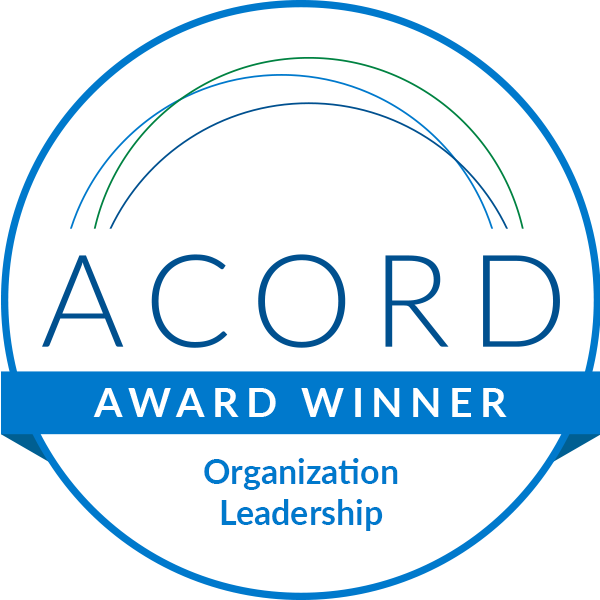



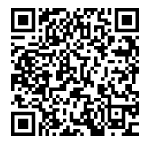
Leave A Comment