Part A – Generating AWS S3 User, Access key ID, Secret access key using below steps:-
- Login to AWS account using your credentials
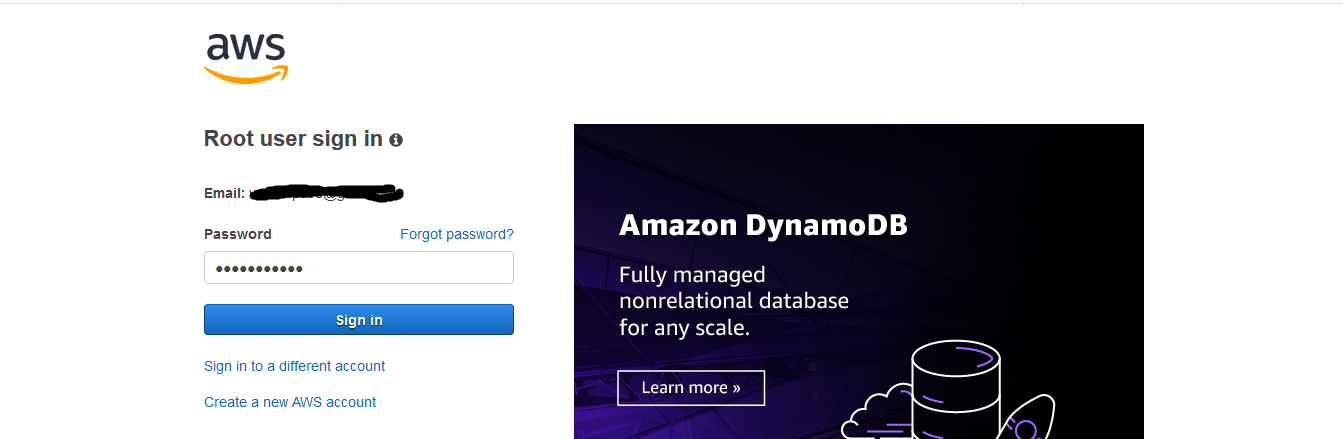
- Open IAM from services menu as shown below.

- Click users from the below window.
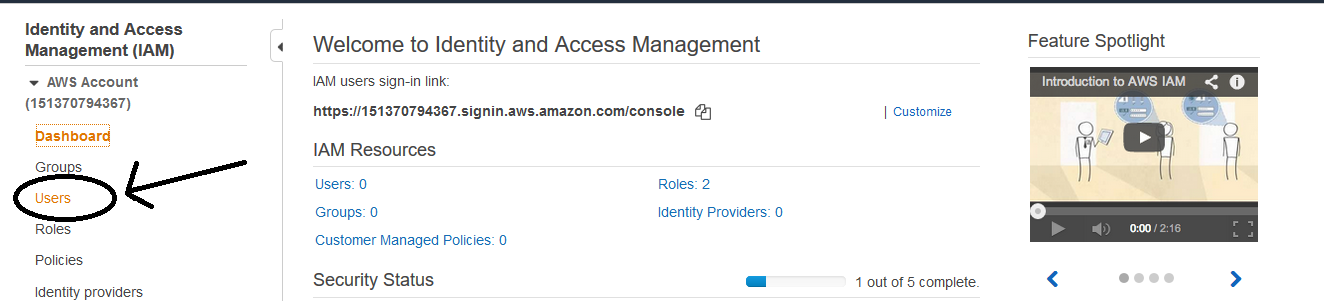
- Then click add user and choose any name of your choice.
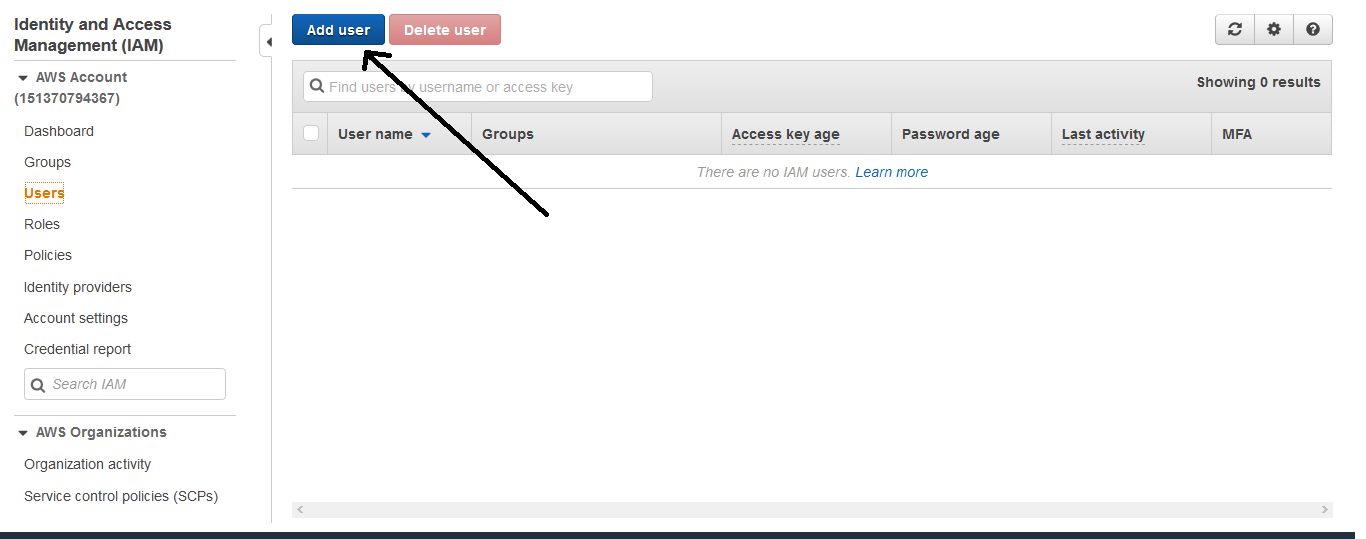
- Enter user name and select Programmatic access only & click Next
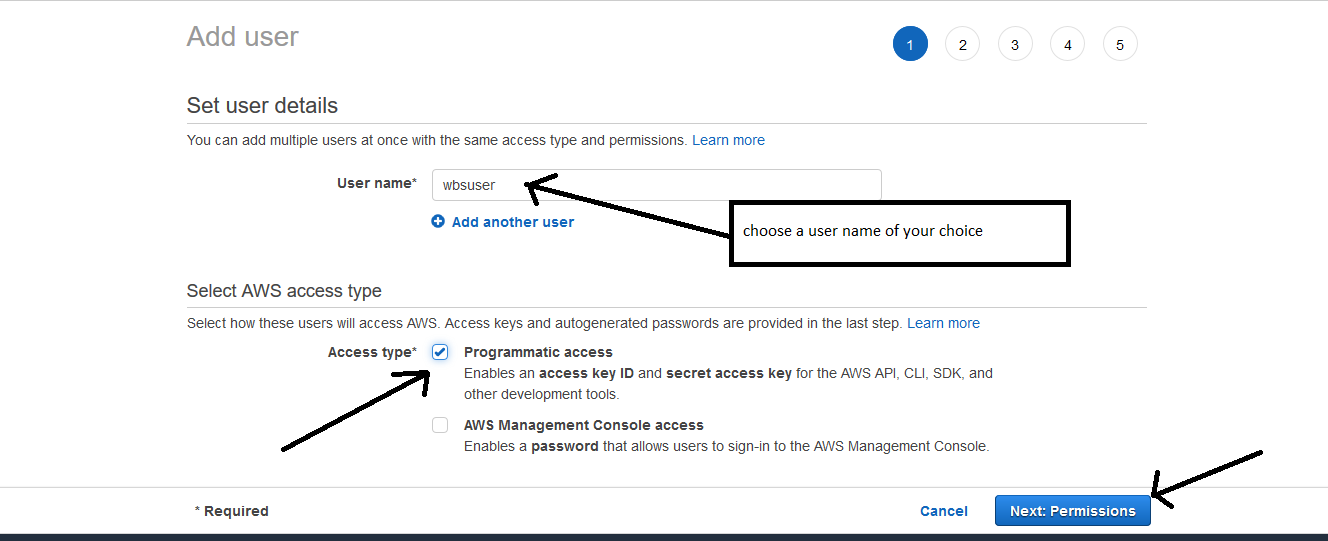
- Select Attach existing policies directly then type s3 in Filter box and then select AmazonS3FullAccess finally click Next.
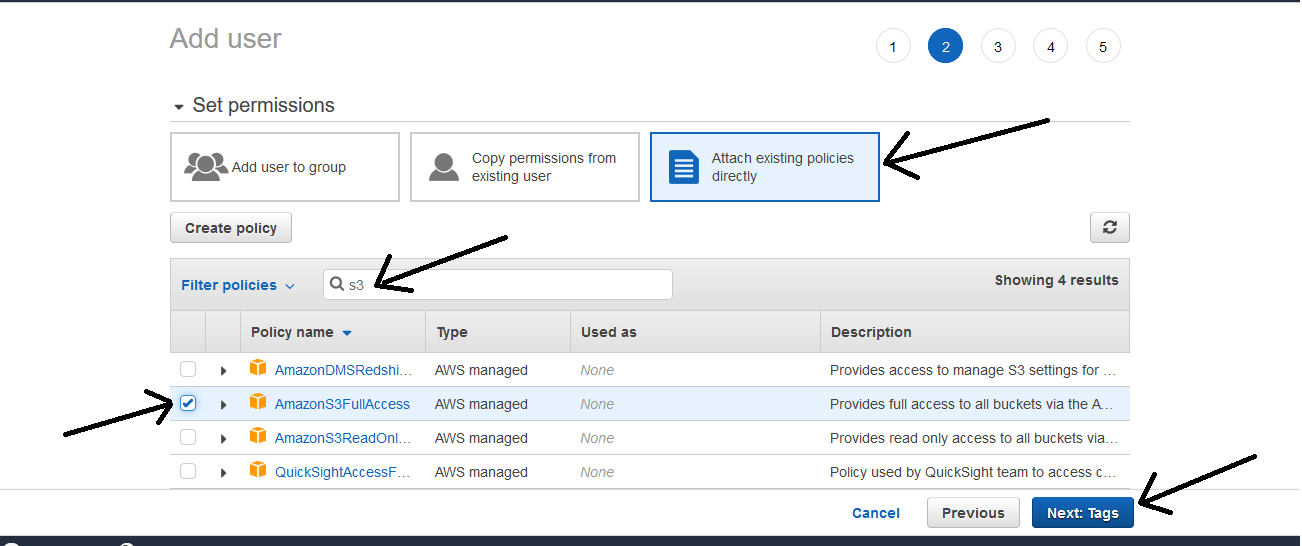
- This step is optional, you can skip this.
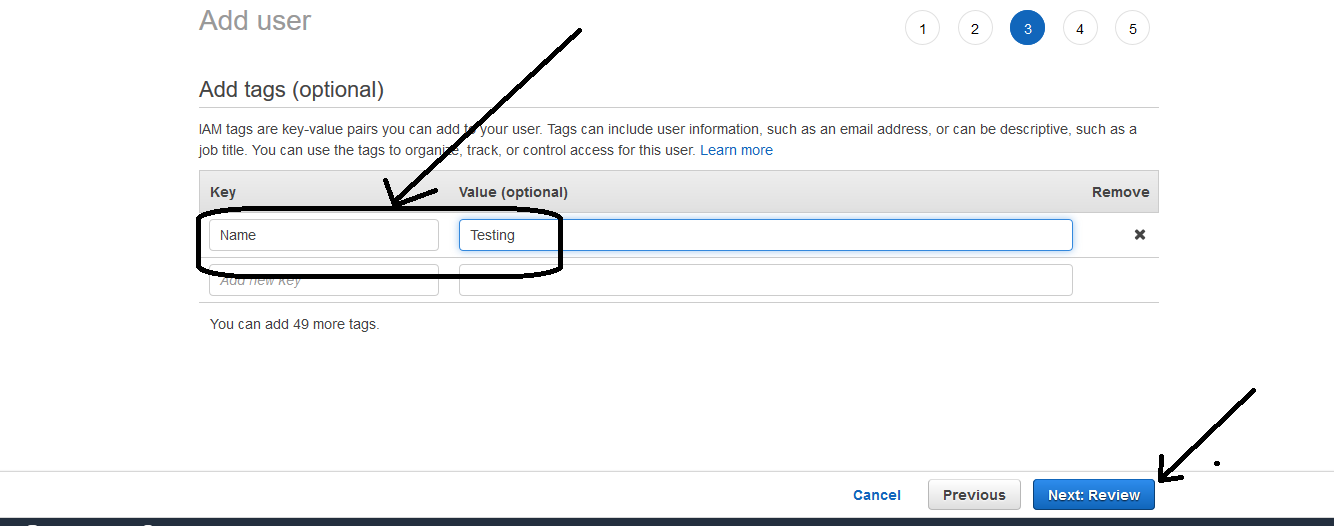
- Finally, click Create user and user will be created.
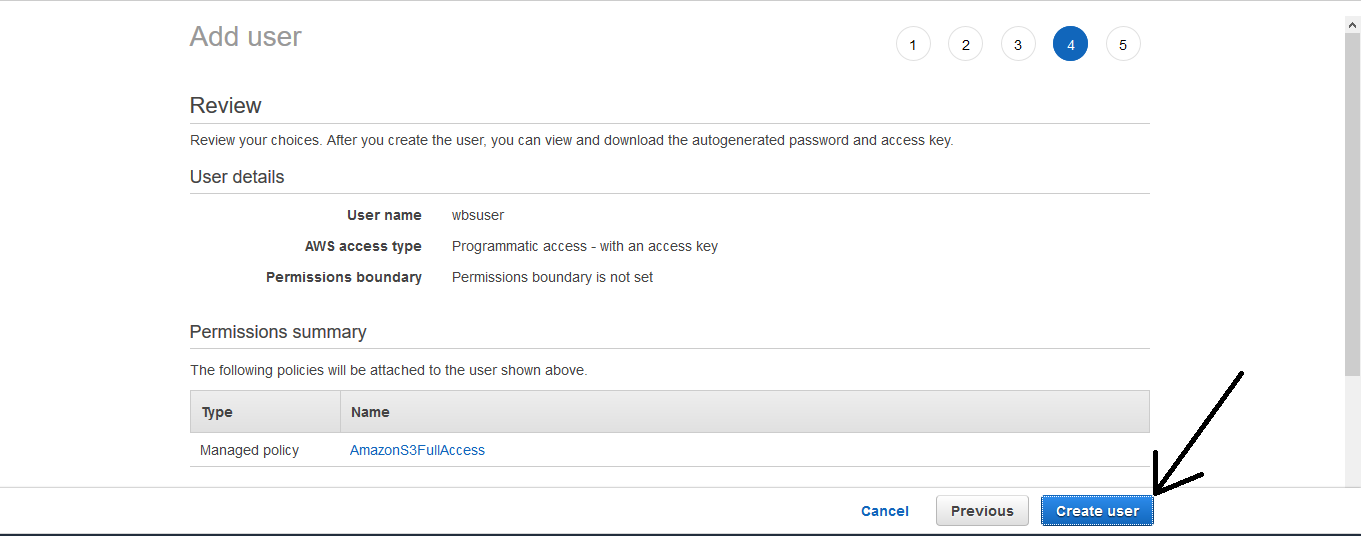
- You must copy and store key ID & access key in a safe place for future use.
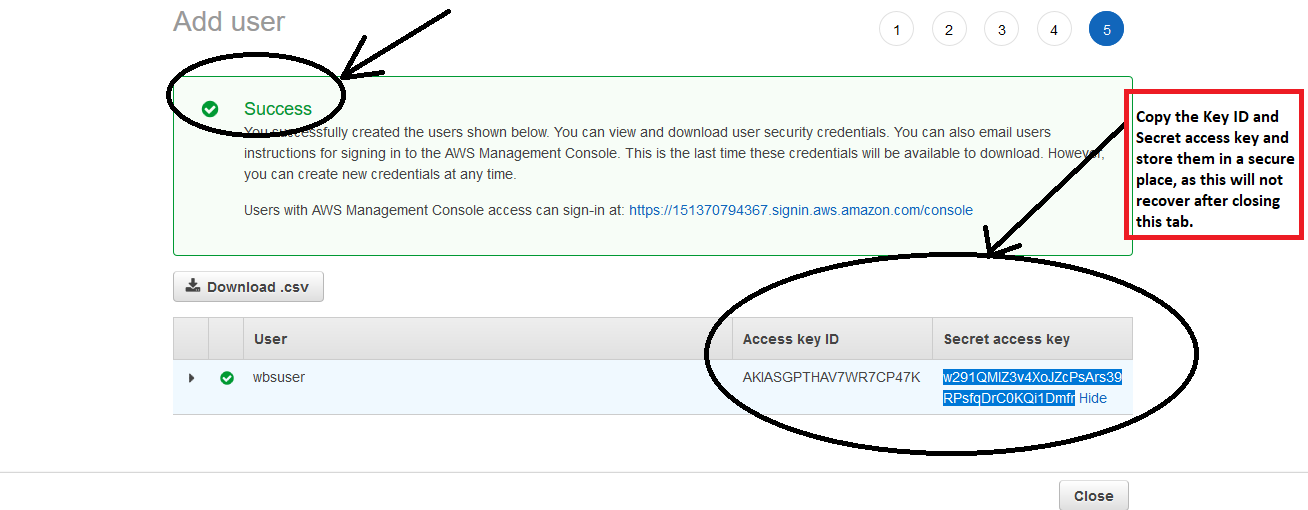
Part B – Now, download S3 Browser software online from this URL https://s3browser.com/download.aspx
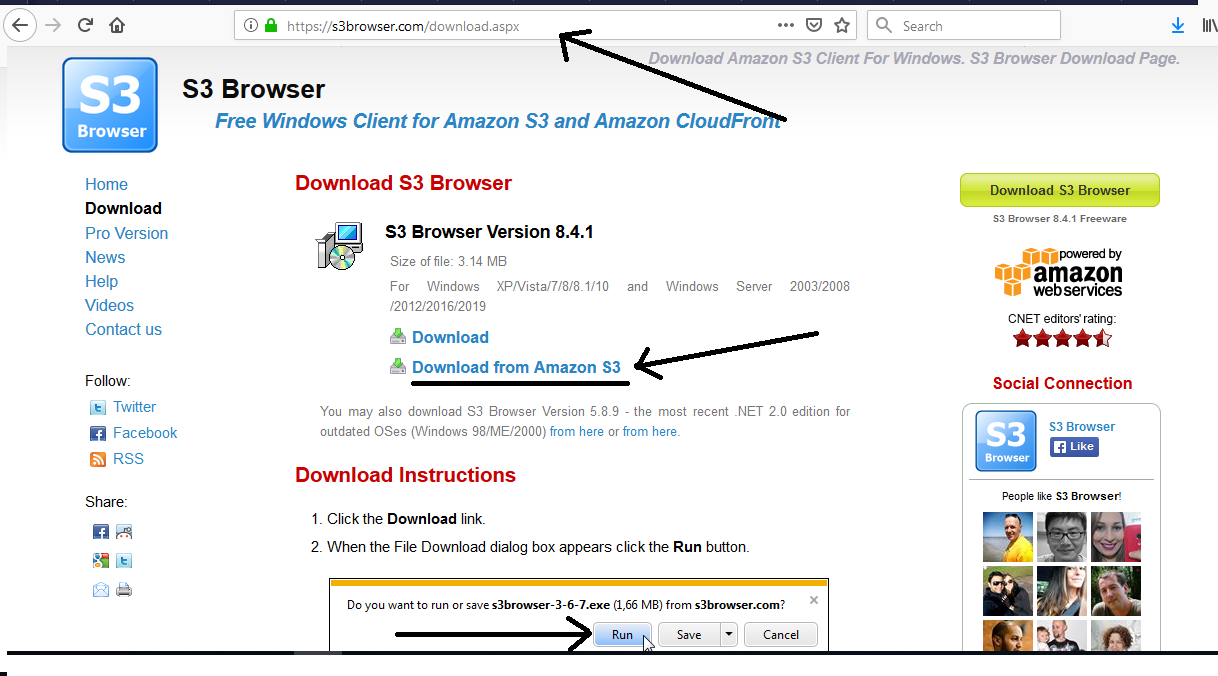
Now follow below steps for S3 Browser Installation
- Click ‘Next’ to continue.
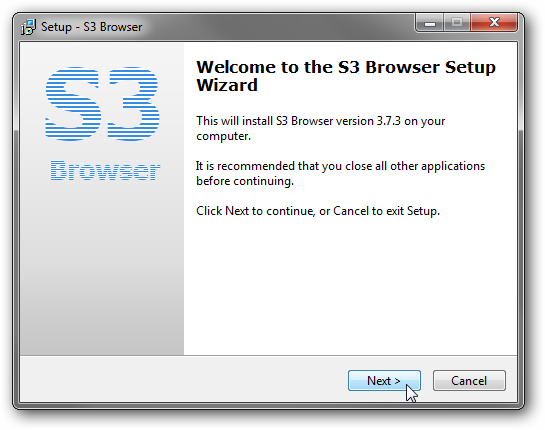
- Agree to user terms.

- Choose the location where you want to install S3 Browser.
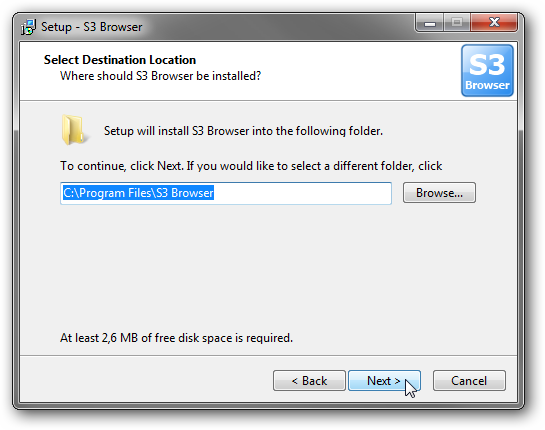
- Select the additional tasks you would like to perform.
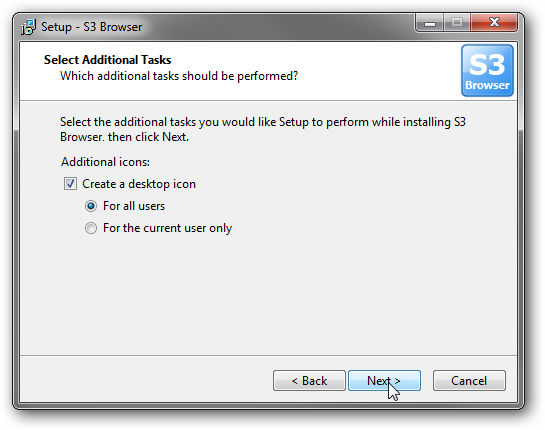
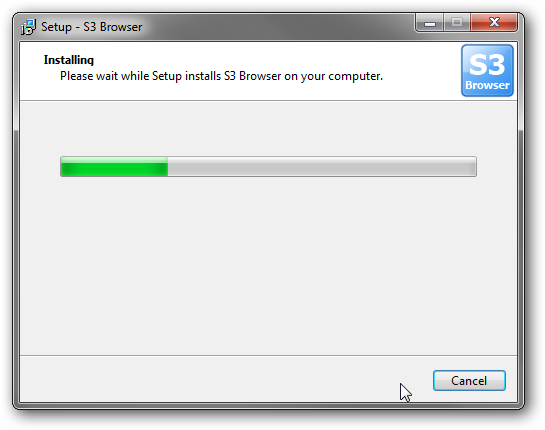
- Click on Finish button to complete the installation and run S3 Browser.
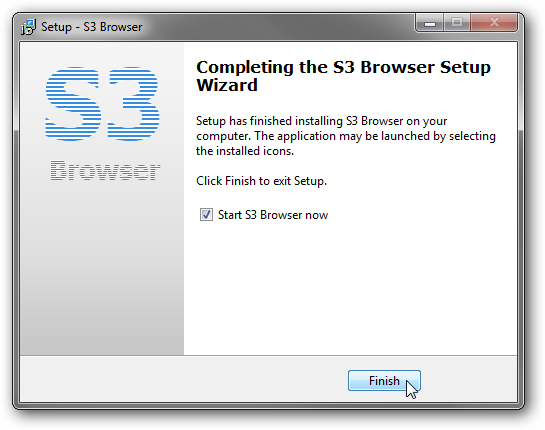
Now you have this software to connect to AWS S3 using the above generated key ID & access key in step 9.
→ S3 Browser software will automatically open after installation. Add the details as mentioned in below screenshot and it will automatically connect you to your AWS S3 storage.
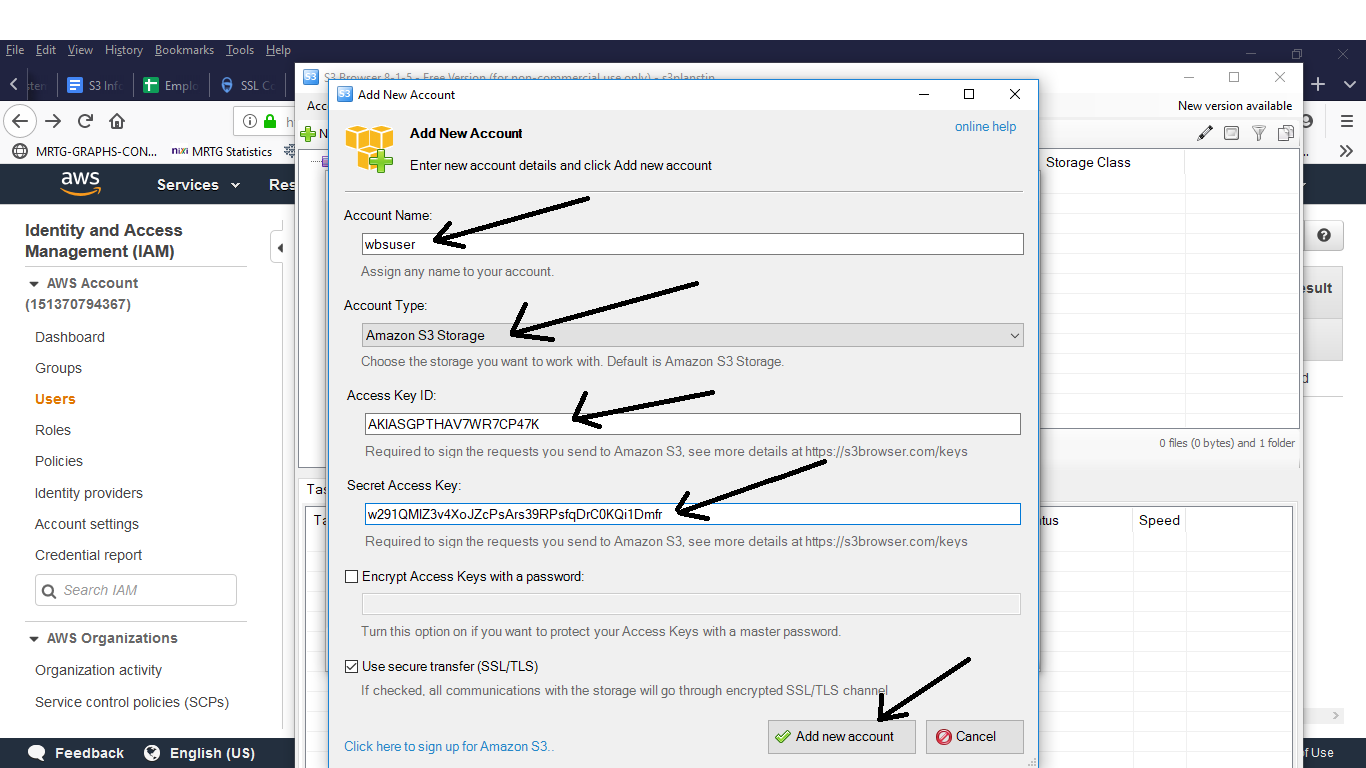
→ Or you can access software again using below steps.
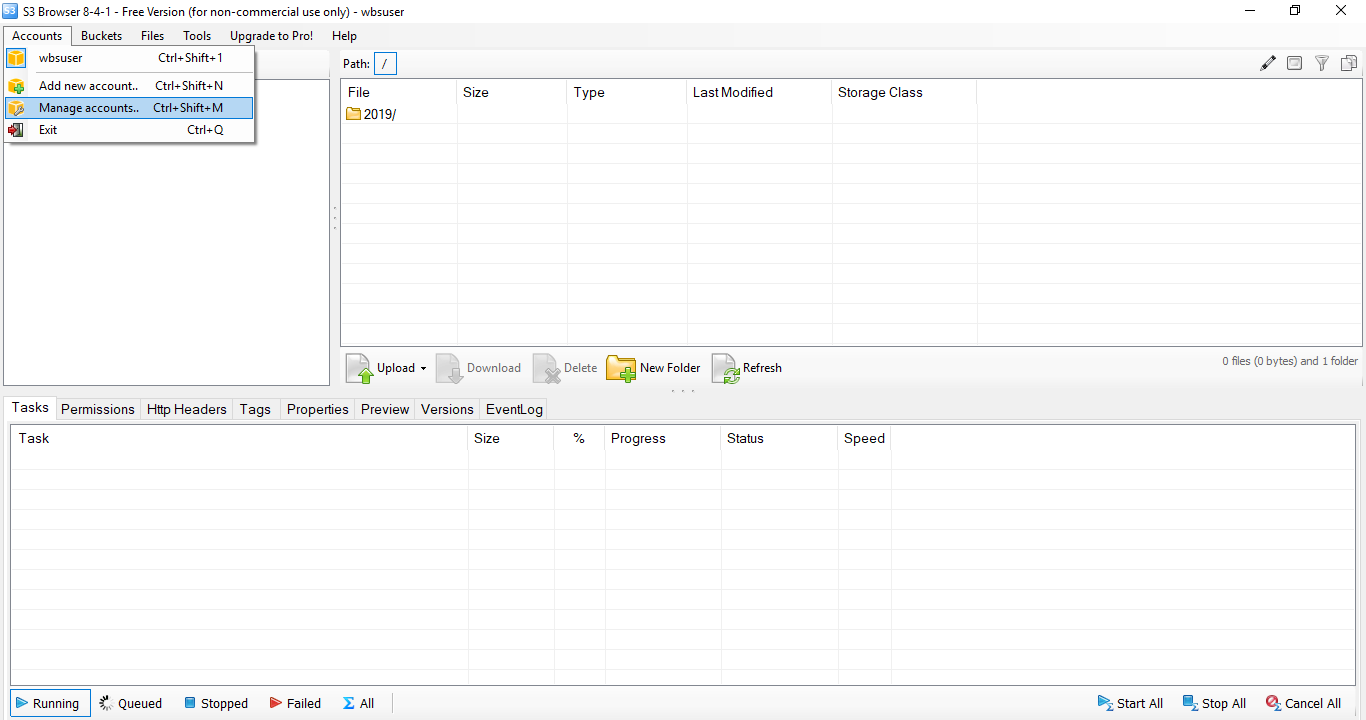
→ click Save changes and it will automatically connect you to your AWS S3 storage.
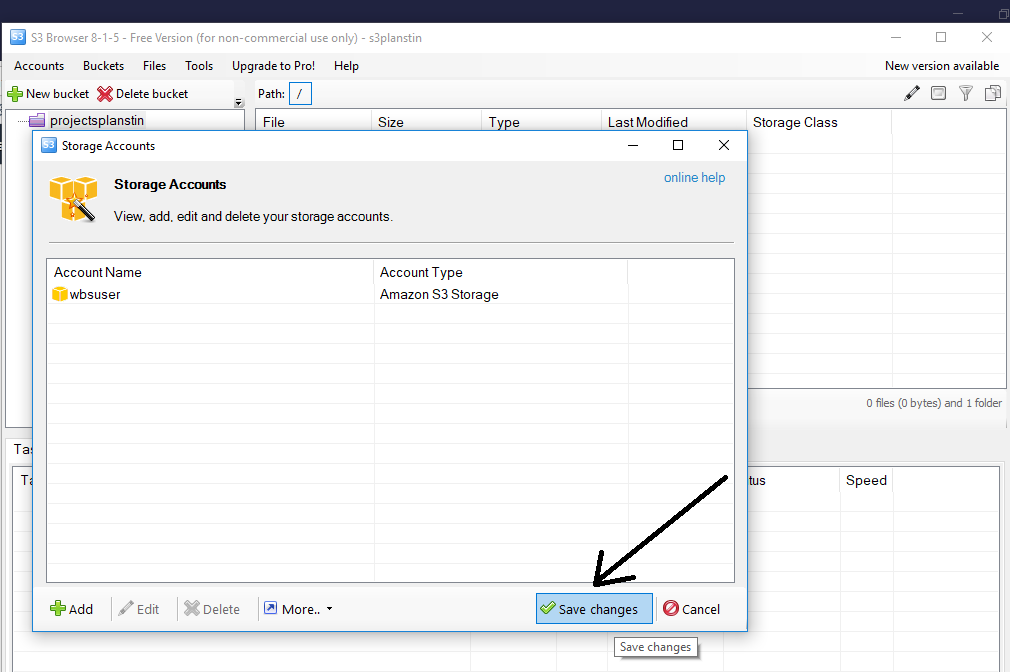
Now you can upload or download files & folders using this software.
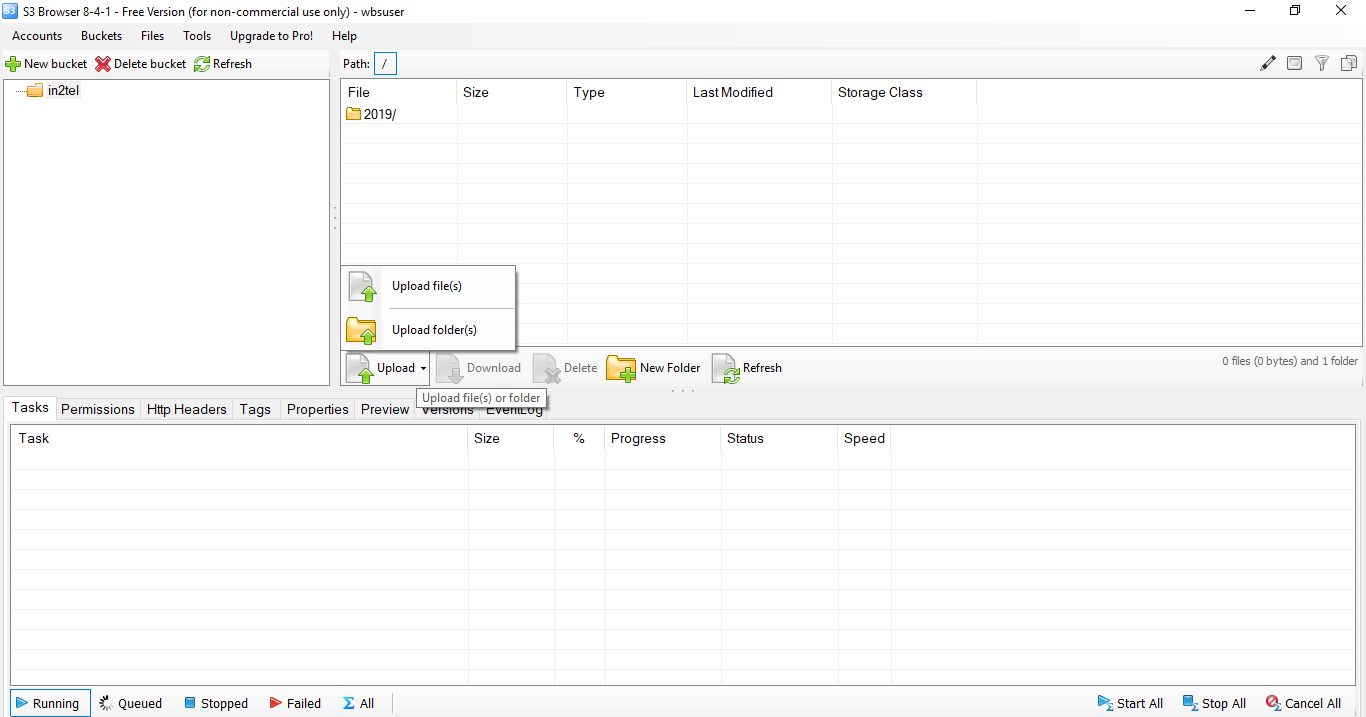


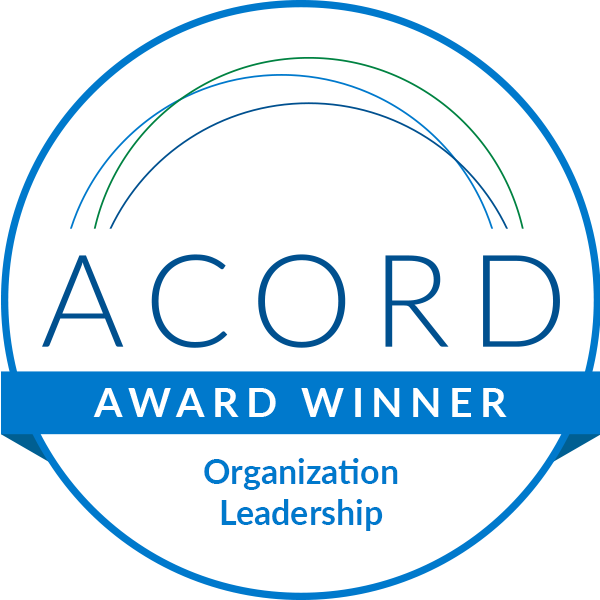



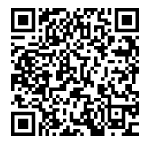
Leave A Comment