How to add Visualforce page to Home in Salesforce Lightning
The home page is the first page that opens when we log in to our salesforce account. Basically, it shows the reports of sales, charts, and other important data. Sometimes, we manipulate these reports or charts based on a specific filter and sometimes we want to show our own set of designs of reports that we created using Visualforce pages. In Salesforce Lightning, it has become easier to change the layout of the Home page rather than the more complicated process that was performed in Salesforce Classic.
Following are the steps:
- Login to Salesforce and get to the Home page in Salesforce Lightning.
- Click on the setup icon on the right top corner and select Edit Page.
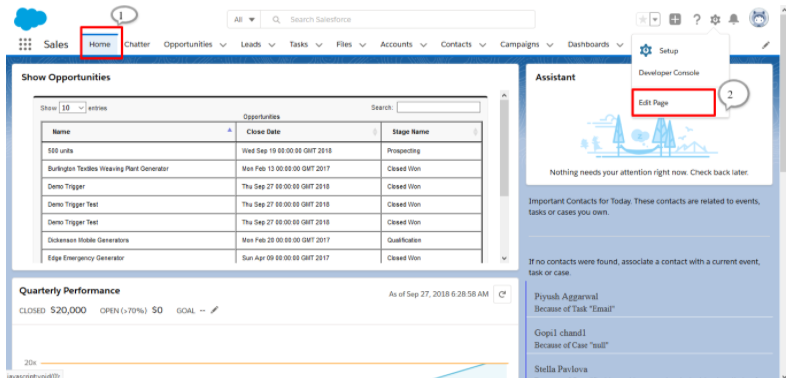
- Scroll down to Visualforce in the Standard menu on the left side of the edit design page.
- Drag and drop the Visualforce to the Home page design.
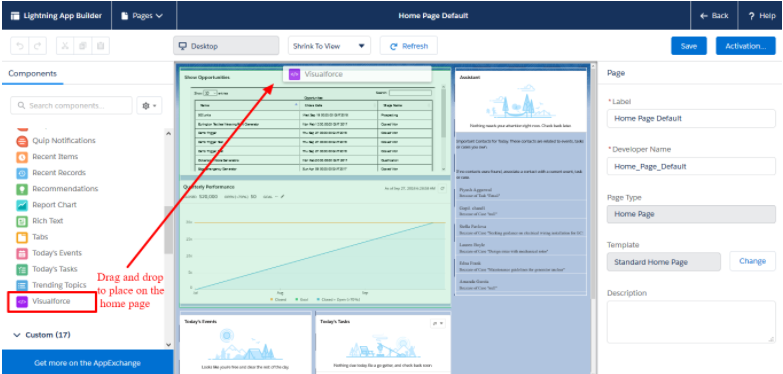
- Click Activation on the right top corner.
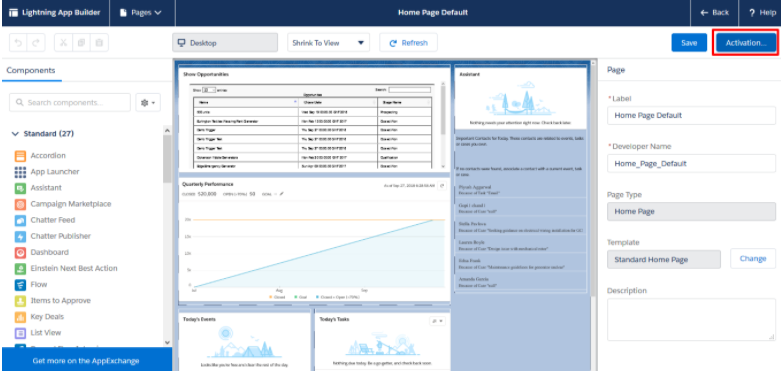
- From the new popup, select the required filter or select the Org Default for this home page (Org default home page appears for the complete org vs. App default is available for the specific app vs. App and profile home filter will be available for specific profiles inside an app of the org)
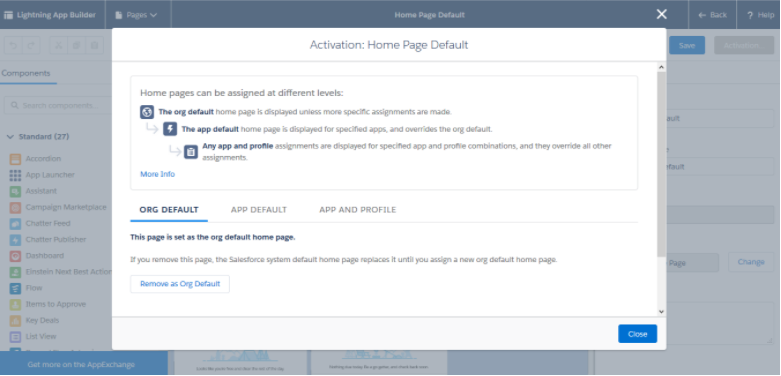
- Click close.
- Click Save on the left of the Activation button.
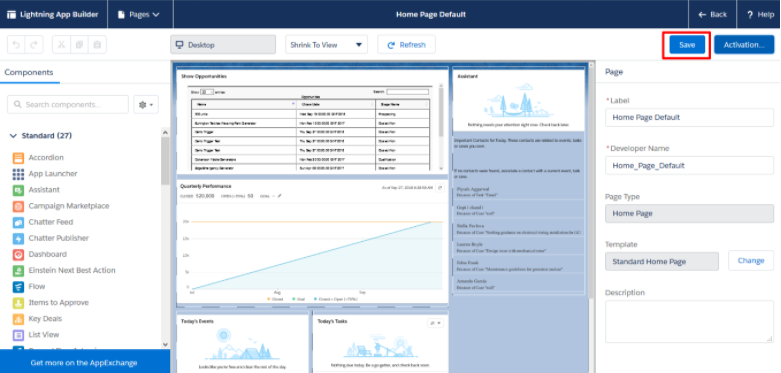


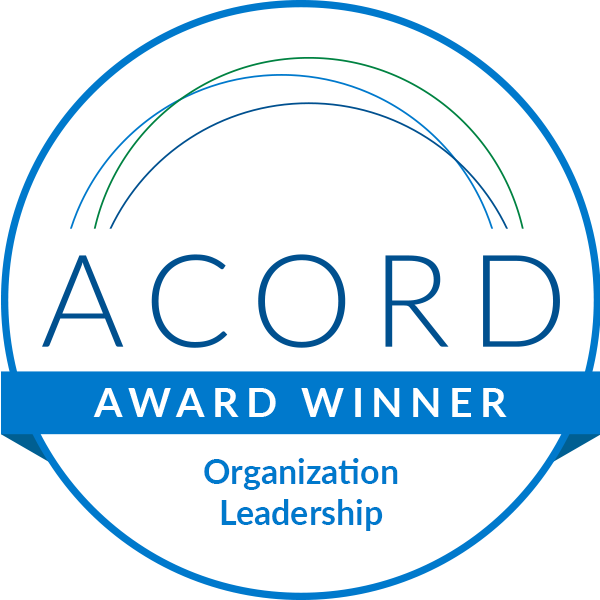



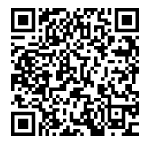
Leave A Comment